Digital photo clutter is real, and the thought of organizing thousands of digital photos on multiple devices is pretty overwhelming. I, like many others, have let this task go for too long and absolutely have to get my digital photos organized and under control!
As an Amazon Prime member, I have come up with a system for how to organize digital photos using Amazon Photos – Amazon’s online photo storage program – and guys . . . it is pretty quick, simple, and inexpensive!
This photo organization system works, so if you’re in the same boat as me and feeling overwhelmed by your digital photo collection, think about giving this a try. 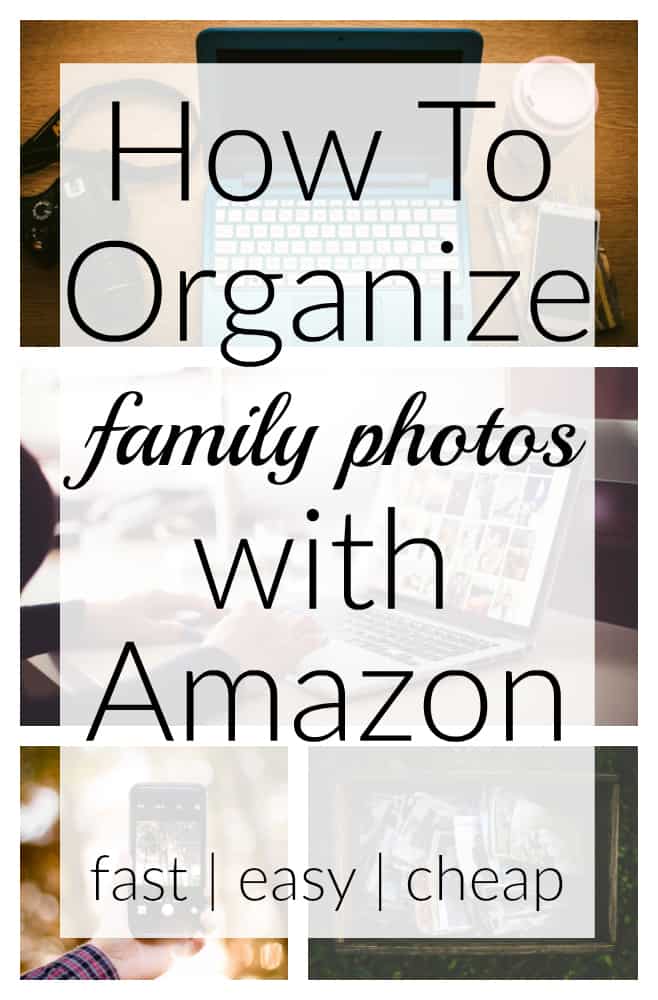
How to Organize Digital Photos Using Amazon Photos
First things first . . . this post contains affiliate links, which means I earn a small commission at no added cost to you if you purchase through them. To read my full disclosure policy, please click here.
Step One: Sign Up for Amazon Prime (if you Don’t Already Have an Account)
I am pretty sure that everyone I know has Amazon Prime. If you do, you can skip this step of the process – you’re already good to go. (If you don’t know about the Amazon Photos benefit of your Prime Membership, however, you might want to read this anyway.)
If you don’t already have Amazon Prime, how are you still alive?!? No, but seriously, I couldn’t live without it.
For $139 a year or $14.99 per month (as of February 3, 2022), you get free 2-day shipping on Amazon purchases, free instant streaming movies and TV, free book downloads, free streaming music, AND, important to this post, free access to Amazon Photos.
Amazon Photos Unlimited Full-Resolution Storage
Amazon Photos gives you UNLIMITED full-resolution photo storage (and 5 GB of video storage) with your Prime membership.
You can download the full-resolution photos back to your devices at any time. Many other online photo storage systems (including Google – (unless you pay extra)) downgrade the quality of your photos, and many do not allow you to re-download photos to your devices once you’ve uploaded them.
That means that you can store all of your photos off of your computer, phone, external hard drive, etc., and save all kinds of space and speed on those devices.
Amazon Photos App Syncs With Your Phone
I downloaded the Amazon Photos app on my phone and now have my iPhone photos automatically syncing with my Amazon Photos account. I know they’re safely stored off of my phone and I can delete them without worrying and without constantly running out of space on my phone.
Plus, my husband downloaded the app, synced his phone with our family photo account, and has his iPhone photos going in there, too.
So, if you don’t have Amazon Prime already, you should strongly consider getting it. It is life-changing! You can get a free 30-day Amazon Prime trial by registering at that link.
You probably won’t want to begin uploading your photos to Amazon during your free trial, but definitely take advantage of the free shipping and other features to see if you like it. Then, if you do, get that photo organization going!
Step Two: Gather All of Your Photo Sources
These days most of us have photos on many sources: computers, tablets, phones, cameras, thumb drives, external hard drives, and more.
If you’re going to be organizing many years’ worth of photos, you’ll need to think about where all of your photos are located. Remember that you might have some old devices (like that defunct laptop you used ten years ago), that contain family photos.
Get all of those devices into one place so you have convenient access to everything. Once you’re in the groove, you’ll be glad you won’t have to stop to go device hunting!

Step Three: Do Some Weeding
At this point, begin to think about how you want to tackle your photo organization process: do you want to do everything all at once or do you need to break this task up into more manageable chunks?
For me, working year-by-year seems to make the most sense, You could broaden out from there, or take smaller chunks of time, like months, for example.
Once you’ve settled on your initial timeframe, get your first device and start looking through the photos in the decided-upon timeframe. You’ll need to do some eliminating here, so look for photos to delete, such as blurry photos, duplicates, near-duplicates, irrelevant or not meaningful photos, etc.
Repeat this weeding process for each device on which you have photos. Doing this initial sweep will cut down on your photo uploading time, so it’s a good idea to do this step.

Step Four: Upload Photos to Amazon Photos and Group Them
Once you’ve done the initial pass through on your photos, it’s time to start uploading them to Amazon Photos.
I uploaded photos for the year from multiple devices – one device at a time. I used the Amazon Photos app on my phone to upload my phone’s photos wirelessly.
Once everything was uploaded, I sorted the photos by “date taken” and then added all of the pictures taken in 2016 (for example) to an album for that year. You could choose to group your photos differently – any meaningful way that works for you will be great!
The great thing is that on your photos homepage, a little timeline appears on the righthand side of the screen, which breaks the photos down by year and month. This way you can quickly navigate to a particular set of photos if you want. 
A sorting feature also appears on the lefthand side, without having to do anything.
Photos are automatically given tags, like “Food,” “Beach,” and “Bridge,” people in photos are recognized with facial recognition software (depending on where you live; this is illegal in some states) so you can quickly find photos of one particular person in that grouping, and photos are tagged by location (if they were taken on a device with geotagging turned on – like a mobile device).

Step Five: Do a Second Pass Through to Weed Out “the Uglies”
Even though you did some photo removal in Step Three, I guarantee there will be photos that slipped through the cracks and were uploaded to your Amazon Photos account.
Take time to go back through the photos you’ve uploaded and scan for duplicates (or near duplicates), blurry photos, and photos that are just plain ugly and not worthy of keeping.
Remember that you don’t NEED three variations of every single event in your life. That is photo clutter.
So do some editing of your photo collection and weed out the uglies.
Step Six: Decide How To Preserve Your Photos
At this point, you have made it SO far in your photo organization quest. It’s actually really exciting to feel like you have a handle on your digital photos. Even just knowing where they all are and that they’re safe and accessible to you is a fantastic feeling!
But you’ll probably want to do something with them other than keep them on the Amazon cloud somewhere.
I decided to do several things with the first year of photos I have uploaded: (1) print a hardcover photo book of a special family vacation; (2) print a hardcover photo book of the highlights of my family’s year (a family yearbook of sorts); (3) print a copy of each picture from the year to store in archival photo boxes (like these awesome ones and maybe some of these for a decorative touch); and (4) leave all of the photos on Amazon Photos since I get unlimited storage.
I was able to do all of my photo printing through Amazon. Also, the Amazon Photos books start at $19.99, but when I ordered mine, they had a 75% off coupon, so I got them for $5 a piece. Yes, $5! That is insane!
Anyway, I know I still have a lot of work ahead of me. I have THOUSANDS of pictures to get through. But all in all, this method of storing and organizing digital family photos is manageable and effective, and it’s one that’s going to work for me and my family.
In the future I will be better about keeping up with current family photos so that I don’t have to play this catch up game. At least I have a plan in place and a great solution to my family photo organization dilemma!
I hope this post helps you get your family photos organized, too! Please let me know if it does, and let me know if you have any tips of your own to add.
Amazon Photos Frequently Asked Questions
In the time since I’ve written this blog post, I’ve gotten lots of questions about Amazon Photos, so I thought it would be helpful to answer some of them here!
It may also be helpful for you to read the comments below, as many people have offered their opinions on Amazon Photos. This post is intended to help you organize your photos, and I do not have all of the answers for all of your questions.
Finally, I kindly request that you do not email me with questions; I do not have the ability to personally help you with your photo projects. Thank you!
1. Is Amazon Photos free?
Amazon Photos is free for anyone with an Amazon account! Read number two below about the storage differences with a paid Amazon Prime account versus a regular Amazon account.
2. Is Amazon Photos storage really unlimited?
If you have Amazon Prime, yes it is! Photo storage is truly unlimited, and video storage is up to 5 gigabytes of video. You can add extra video storage for a fee.
Non-Prime members can store 5 gigabytes of photos for free.
3. How do I access my pictures on Amazon Photos?
On a laptop or a desktop, you can go to Amazon Photos and sign in to view and manage your photos. On a mobile device, download the Amazon Photos app to store and manage your photos.
4. Is Amazon Photos for personal use only?
Yes, according to Amazon’s terms and conditions, use of Amazon Photos is for personal photography only. Professional photographers and commercial uses are not permitted.
5. Which is better – Google photos or Amazon Photos?
Well, I think that’s a matter of personal preference! However, in the Amazon Photos vs. Google Photos debate, I will say Amazon Photos because, as I mentioned above, Amazon Photos doesn’t downgrade the quality of the image in any way, and you get unlimited storage as a Prime member! Google photos only gives you 15 gigabytes of storage and it downgrades your photo quality.
6. What happens to my photos if I need to cancel my Amazon Prime account?
Before canceling your Prime account, you can download all of your photos from Amazon Photos to an external hard drive or cloud location of your choice.
Then you will have everything saved in the original, high-resolution format and all of your pictures will be safe and sound.


Bonnie says
Soon I will be getting a new phone. After backing up all the photos of my old phone onto Amazon, I can pick and choose what pictures I want to download back onto my new phone. I do not have to transfer all my pictures from my old phone to my new phone. Just today I signed up for extra video storage on Amazon. Only $1.99 more a month.
Bre says
That is wonderful! Enjoy your new phone! 🙂
Frank Moodey says
Two years ago I spent many hours uploading photo folders to Amazon Prime. Doing this allowed me to mirror my file structure on the desk top. The file structure included a name like England vacation which was searchable in Drive. With the change to A. Photos this is totally lost. Is there a way to move folders to Photos as an album and keep the folder name?
Cathy Morse says
Is there a way to download pictures from Amazon to a laptop? I have trouble doing this from the cloud
Bre says
Hi! Yes there is. When you go into Amazon Photos, click on a photo you want to download. Then, in the top right corner you’ll see three dots. Click on the dots, and then the third choice is “download.” You should be good from there!
K Sianne Travis says
I’ve been spreading the word about this benefit as a Prime member. It pays for itself when you consider the other apps and their limitations.
I’ve looked and can’t find the DIY I’m most interested in, could you please address this in one of your articles? I have a lot of photos grouped under the wrong people category; how do you switch these to the correct ones? And another issue I have trouble with is uploading files. I can’t see what’s in progress or finished, all I get is a notice that if I close the app, it will stop my downloading in progress. That’s not very helpful. I’d appreciate knowing how far along the download process is so I know when it’s safe to turn my PC off for the day.
Thank you.
David P. says
While the unlimited storage available in Amazon Photos is great, the lack of a “caption” field (or equivalent) for each photo is a deal-breaker for me. For historical preservation, the information contained in the caption or comment field is invaluable and often as important as the photo itself. Also, in sharing historical family photos it is often helpful for others to be able to share comments if they know specific names, locations, or activities associated with an otherwise unknown photo. Amazon Photos does not provide for any form of captioning or comments. I guess I’ll need to pay for Google photo storage to get these features along with uncompressed photos.
Derrick says
You seem to have a bit of experience so let me ask you this. I too am looking to utilise my amazon photo storage and upload from my phone, my wife’s phone and my PC. The thing is, I’d like to have them separated by device. I’ve nothing wrong with my Wife’s photos, but sorting by year just wont really help. I’ve made albums for this, but uploading photos will dump them into the main photo area and is there no way of directing them into a sorting photo instantly? This seems logical to me and yet the alternative is “Photos are photos” I’m looking to treat amazon photos as an extra storage for my phone and want to browse my photos only via the album.
Paula says
Wow! Thanks for the input regarding Amazon Photo’s vs Google. I have trying to figure where & how to organize photo’s and get emails all the time from Amazon to try their photo storage, but wasn’t quite sure….well, thanks to your positive input…I’m going to try it 🙂
Bre says
Hi, Paula – that’s great!! I’m glad this helped you figure it out. 🙂
Karen T says
This is interesting but beware if you are using a tablet instead of a cell phone. Somehow, not me, but Amazon in one of their 2020 updates made all of my Amazon photos available on my Kindle Tablet….not just accessible online but actually ON my tablet. That used up all the tablet memory and I had serious problems trying to use the tablet. After several talks with Amazon, I ended up having to download all my photo files to an external drive and actually delete my Amazon photo account. They could not figure out a way to get the pictures off my tablet without deleting the photo, which worked but also deleted the photo from the online account. It was VERY frustrating and I still don’t have an online place to put my photos; google not being suitable. I don’t know what the difference is between the cell phone and a tablet, but just beware that this can happen.
Deanna O Solomon says
I have over 30,000 photos in tiff and jpg format. They have descriptions of the year taken, event, people names and places. They are for family history, so that I can share. Can Amazon photos fill that need?
I currently have it on my iPhone and iPad with many pictures of my new great granddaughter and love showing off picture of her where ever I’m at.
Michael Steen says
in the family vault where all our pictures show up, is there any way to see which album(s) they are a part of? or to see only those pictures not asssociated with an album?
J Bloom-Scheff says
I too was extremely disappointed. I scanned about 1000 pictures to my PC and then uploaded them to amazon. On my PC, the photos are organized into folders. Sometimes folders within folders. The photos have names that provide the sorting that I wanted. Uploading to amazon loses all that. I have to upload each folder individually and can’t have folders within folders. While the name is displayed if I click on a photo, the name appears to be lost if I redownload the photo. Nor is the name visible without clicking on the photo. Nor is the stuff sorted by name. Or maybe it is. Hard to tell. Amazon photo is the equivalent of taking all the photos from your life and dumping them into big box and shaking. Completely useless. While I realize that you have nothing to do with the problems with Amazon photos, it would be nice if your review/how-to addressed the deficiencies in the product instead of skipping them.
Jon says
I have both problems, tons of digital media and hard copy. I’ve started to accomplish this “RETIREMENT” project several times without success. Although I understand the premise of the more you buy the more you save, I would say the more you buy the more you spend. That said, I totally understand the idea of, “FREE” this that and the other thing with your PAID $119/year subscription. If one already has Amazon Prime then this is a no brainer, since you are already sold on all this freeness, but if you don’t already have Amazon Prime then this is another $119/year expense. That said, I’ve looked into online cloud storage as many times as I’ve gotten the urge to tackle this retirement project and $119/year although not FREE and yes you get lots of other perks I understand for the “not free” service, is a TREMENDOUS VALUE for JUST this purpose because I’ve never seen another service this cheap (Amazon Prime) that gives you the unlimited solution described in your post. I had no idea that this existed in this form from Amazon, so thanks for the $119/year solution to just this problem. I might just be sold myself on all the freeness😉
Patrick says
When you upload a photo to Amazon, does it delete your photo from you hard drive? There are several phtots that I can no longer locate. So now I am a little confused. I am not a tech person, So I am now in panic mode. Could you please advise me on this?
Bre says
Hi, Patrick – oh no! I’m sorry you’re panicking! I hope you’ve found your missing photos. Amazon does not delete them from your hard drive upon import, so they should still be there. If you can’t find them though – never fear! You can re-download the photos from Amazon and they will not be degraded in quality at all. Hope that helps!
MARCIA TURNER says
Using Amazon Photos and loving it. You have answered all my questions. At least not I know it’s “not me” when I want the App to do something and it won’t – sorting for instance. I will proceed with “albums. Thanks so much for this information.
Bre says
Hi, Marcia – that is awesome! Thanks for letting me know. I appreciate it!
LabLvr says
I have questions with NO way to get answers. Does anybody know how you can tell if you have moved a specific photo to an album? Instead of moving the pics to the album, it appears to simply copy it to the album. It makes it almost impossible to ever finish the sorting project if you cannot tell what is already saved in an album!! If you delete a photo from the main menu of your pictures does it also delete it from the Album you created? Since it appears to copy the pics to the album you created does this mean there is actually a backup photo if you delete one from an album?
One thing about Amazon, they suck at writing instructions and not wanting to lose photos is VERY important – they really need to add a customer service department for this section. I may have to choose something else as the anxiety level is high when you can’t get help.
Bre says
Hello – I’m sorry I can’t answer your particular question. I would recommend creating a test album with test photos to see what happens. I agree that the customer service is not good, and that the FAQs are also unhelpful. BUT . . . you know what they say . . . you get what you pay for. And in this case, with everything you get with Amazon Prime, in addition to photos, I think we’re not paying too much for unlimited photo storage with no downgrade of resolution.
Alane Timmens says
Can you please tell me if Amazon keeps person tags once they are saved on their site?
Bre says
I have not searched Amazon’s privacy policy so I do not know.
Jane says
There are many things I like about Amazon Photos, BUT, I’d like to be able to sort and group photos (and keep them that way) within the albums I’ve created that go beyond date taken or date uploaded (which are only temporary settings). Nothing is handy that I can see. I thought maybe I’ll have to create additional, more specific albums, but that’s a lot more work – suggestions?
Also, when they grab a person from a group photo then list them for you to identify, I often don’t want to do that and can’t find a way to eliminate them from the ‘people’ category. Is there a way?
Bre says
Jane, if you go into your Amazon Photos settings and scroll down to “Find People, Places and Things” and then toggle that switch to OFF, it will stop identifying people.
As for the sorting and grouping, I agree that the functionality is quite limited. I think making other albums is what you have to do at this point.
D J Thielen says
My digital photo catalogue is well over 500,000 images spanning over 15 years. I find a MUCH better way of organizing is by topic rather than date.
The problem with using dates is that it is hard to remember when the photograph was taken. This is especially true if you have events that occur on a repeating basis – like a birthday., or 4th of July etc. With using dates you end up looking through multiple locations to find a particular photo.
When you organize by topic, everything for the topic is in one place and it is quick to scan through to find the exact photo you are looking for.
Bre says
Hi, DJ – thanks for sharing your thoughts!
Oreilley says
Wow. Many things to consider here, but it’s sounding like there may be a light at the and of the tunnel. I have more than 40 yrs of actual and digital photos to organize and label, plus another couple of thousand old print photos inherited and in slides. Guess I’d better get started, if I hope to make a noteworthy dent before natural death! No longer thinking that scrapbooking is going to get the job done. A realistic guess: maybe 60,000 images or more. Did not know my Prime account offered this option.
Bre says
Hello! Oh gosh, yes that is A LOT! It can definitely be overwhelming; just take it a little bit at a time! You’ll chip away at it. Glad to be of help to you!
roger says
– What file format do you recommend? JPG? PNG? BMP? TIFF? TIF? Etc?
– Does Amazon Prime Photo, enable me to manually sort my photos? Based on my own curation taste, rather than by date, or file format, etc.
– Is there a slideshow option on Prime Photos, such that the audience doesn’t need to make hard copies in order to enjoy the content?
Maria says
I LOVE THIS!!!
Bre says
Awesome! I’m so glad! 🙂
Kim says
I’m so happy I stumbled onto this! I had no idea Amazon Prime had this feature and I have been a Prime member for several years! I am also severely behind in organizing my photos, can’t wait to get started after reading this! Thank you!!
Bre says
That is awesome! I’m so glad this tip was helpful to you. Happy New Year!
Kari says
Some photo books are not very good quality. On a scale from 1-10, 1 being the best quality, how would you rate amazon photo books?
Bre says
Hi, Kari! Great question! Well, I would say 7. The pictures printed clearly and it’s held up well. It’s super basic though. The paper is pretty standard and there are no bells and whistles. I’m not a total expert in photo books because I don’t actually print them that often, but for the price I’d say it definitely is not bad!
Mags Magee says
Can you apply your own keyword tags instead of using those determined by Amazon? For example, for photos Amazon tags as “Beach,” I’d want to add a specific location, like “San Francisco” or “Waikiki.” Or maybe I don’t want to use their tag at all but apply my own— possible? And is there a search function to pull up all photos tagged with the word “Door” or “Bicycle,” or a city or country name?
Bre says
Hi, there! It looks like you’d have to have location settings enabled when taking the photo to have that type of tag available for locations. Adding your own tags also is not possible from my experience. Here is an article that may help! https://www.amazon.com/gp/help/customer/display.html?nodeId=202094300
Erin Kimler says
Thank you, thank you, thank you! I’ve had Amazon prime for years and had no idea this was available! I’ve got years of photos to organize, but never tackled because it is WAY too overwhelming. I believe you have provided me with a solution! Thanks again!
Bre says
Hi, Erin! That’s awesome! I am so glad this was helpful to you!! Good luck with your photo organizing. I seriously need to get back on track with mine!
Susan says
Appreciate your organizational details! My mind tends to work the same way but then the procrastination sets in! Was nice to see this great idea in print!!
Thanks!
Bre says
Hi, Susan- yay!! Truthfully I have fallen behind on my photo printing and organization – I need to get back to it! There are always things getting in the way of this – haha! Have a great day!
Tina says
Did not know this about Amazon Prime! Hope it’s still true – I see you posted this a couple of years ago. Will have to check it out! Thanks!
Bre says
Hi, Tina! Oh yes, I am still using Prime Photos today! LOVE it!! 🙂
Linda says
This is the best advice but far. I will definitely be using this method.
Thank you for sharing!
Bre says
Hi, Linda! I’m so glad it was helpful! Thank you.
Shannon says
How do you scan the physical pictures and get them onto Amazon? Is there a way to do it with your phone? Like Google takes several pictures of the photo and then puts it together for a higher quality photo. Or do you just scan with a computer scanner?
Bre says
Hi, Shannon! You can definitely use a computer scanner, or there are services that do it for you (saving you time!!!) at super high-resolution. I have also seen special scanners that are just for photos, so you can feed them right it and get them digitized really quickly. If you have a ton that you’re trying to digitize, you’d probably be best to use a service or get a special photo scanner. Good luck!
Anne Hermann says
The best way I have found is to use a high quality scanner. A phone will not do the photo any justice. Possibly call a local camera shop and see if they offer this service for very important photos. Otherwise you might be impressed with the use of a middle range home scanner. There are specific settings that allow for a high quality high resolution scan. I think even my cheap Pixma printer/ scanner with wi-fi capability has a photo scan option and it works great! I got it from Walmart!
Jaime says
Shannon, I know which scanner app you are referring to and it is my preferred method of scanning physical photos or documents. I believe if you unlink your google account to the app, after scanning, the photo scans will save right to your phone pictures. If you install the amazon app to sync with your phone they should then backup to amazon immediately or however that particular app works.
KSchmitt says
I love the Amazon photo option, but I’m scared to use that as a backup in case something happens and I have to stop my Prime Membership. If you do have to go download them all again, is there a way to bulk download or is there only a single photo option? I’m thinking years worth of photos downloaded one by one will be quite the undertaking.
Bre says
Hi! In your Settings, there’s a Storage and Subscription option where you can choose to download your content with the Desktop App. That should do the trick!
Shana says
I have a terabyte of photos, most I have been sorted and 50%have been edited (from the past 12 years. I know it says unlimited space but is there small print somewhere with an actual limit?
Bre says
Hi, Shana – wow! That is a lot of photos. I really have not seen anything that says there is a limit, but of course, you could email Amazon or check their FAQ to find out. Good luck!
Susan says
What is the quality of the photo books you get from amazon? Do they lay flat when open and can you add wording , designs etc? Are the photo books expensive? How many pages can you have? Sorry for all the questions but I’m almost to the point of getting photo books made from my somewhat organized photos.
Thanks for your help!
Bre says
Hi- the quality was good! It definitely was not as fancy as photo books I’ve ordered from Shutterfly, but for a basic photo book it does the trick! I had a coupon code so the book was VERY CHEAP! Also a bonus. 🙂 Here is a Q&A page from Amazon that might help you with your specific questions: https://www.amazon.com/gp/help/customer/display.html?nodeId=202070150. Good luck!
Edward Shewfelt says
I have thousands of pictures too. I am trying to figure out how to put them in folders. There are a lot of people I would not recognize if I don’t have there name attached to the photo.
I do not know how to add a title to the picture. All I see is I would need to do a separate folder for each picture. Also I may know the people but if I die my kids may not know who the pictures or documents are.
Any suggestions
Nita Caffrey says
I have the same problem and can’t seem to get an answer. I even went directly to Amazon, they don’t know anything.
Anne Hermann says
I would think tagging the photos, in a place like Amazon photo storage, would do the trick. They could be organized by date. I’m a photographer, and have to back up thousands of photos for my business a year. I’ve found the best way to organize the folders is to group photos into folders and name each folder by date like this:
2019 – 01 – (Last Name/ Event/ Family/ Holiday/whatever it is)
Within each folder I can further divide groups into more folders.
At the end of the year I put the entire year into another folder and name it by the year.
The tagging feature is very handy, and facial recognition priceless!
It is important to record somewhere the location of these photos. I hate to think of how many photos are lost forever because no one knew the passcode to login somewhere – a physical copy is the only way to really insure that legacy. I back up years at a time to small 1 terabyte harddrives. These are instead of printing them and that they take up much less space, but are safe!
Julie says
What happens if you have to give up your amazon prime for some reason? Say you can no longer afford it or something. Will you still have access to your saved photos?
Bre says
Hi, Julie! Amazon gives you an option to purchase storage (separate and apart from Prime membership), or you can download your photos and move them elsewhere. Here’s a link with helpful info: https://www.amazon.com/gp/help/customer/display.html?nodeId=201480950
ERIKA says
Is there a way to make a physical photo book using Amazon photos similar to a Shutterfly book ??
Bre says
Hi, Erika! Yes there is! I have made and printed one and it was great quality. You can do it right through Amazon Photo.
Sarah Perry says
Thank You for sharing this Awesome stab at photo Saving and organizing! I have sooooo many photos over the last 8 years just everywhere! Amazon is a truly great Service one of my favorites! Think I’ll buu Stock in this Yippee!
Bre says
Hahaha you are so welcome!! Amazon is my favorite, too! So many perks of the Prime membership; it’s incredible!
Fran Fairchild says
Thanks for sharing. I was not motivated to use the prime photo storage because I was bogged down with over 2,500 slides that needed to be converted to a digital format. Now that I have an end storage solution, the slide conversion is a little less daunting.
Bre says
Oh wow! Yes, that is definitely daunting!! It is crazy how quickly photo management can get out of hand. I need to get back to work on getting mine in order!
SHERRY HALL says
Your comment : “Many other online photo storage systems (including Google – (unless you pay extra)) downgrade the quality of your photos, and do not allow you to re-download photos to your devices once you’ve uploaded them.”
I do not pay extra for my Google photo storage (unlimited) and I am able to re-download my photos without any degradation to the files. Am I misinterpreting your comment?
Bre says
Hi, Sherry! For photo storage on Google, if you are using the free version of the plan, Google automatically reduces the file size. Many times it is not enough of a reduction for it to be noticeable (if shot on a camera under 16 megapixels), but it is automatic if you are using the free version of their photo storage system. You can read more about it at these links: https://support.google.com/photos/answer/6220791?hl=en, http://www.huffingtonpost.in/arpit-verma/bursting-the-myth-of-comp_b_8902076.html. Hope that helps, and thanks!
Kim Neely says
What if you have the old kind of pictures before all the digital products. What would you suggest to do with those? Can you add them by scanning into computer and saving to the Amazon?
Bre says
Hi, Kim! You could totally scan them and store them in Amazon. That would probably take a long time though. I know there are services out there that will digitize all of your hard copy photos, so that might be something to look into if you’re not wanting to do that job yourself!
mary murphy says
I’m in the same boat. I have thousands of actual photos. I’ve tried scanning but it really does take forever and the quality isn’t that good either. I’ve actually started to take a picture of the old photo. Once you do that it’s an image you can edit! It’s much faster. I lay them out on a white tablecloth in my dining room and then they are already grouped the way I want them to be. Viola!
Bre says
What a great idea!!
Sharyn says
So helpful!!! So I use Shutterfly… Any tips on how I can transfer years worth of photos from Shutterfly to Amazon?
Bre says
Hi, Sharyn!!! Eeek – I don’t think there is a way to directly do this. You could call Amazon Photo and ask them, but I am not certain that it’s an available option since I don’t think Shutterfly even lets you download the original, full-size photo from Shutterfly. I hope you can figure out a way to do it, but if you can’t, maybe you just start saving them on Amazon going forward! xo
Becky says
Curious if you found a way to move photos from Shutterfly to Amazon?
Jaime says
It has been a year since asked but here is how you can download your photos from Shutterfly.
https://shutterflycustomercare.force.com/helpcenter/s/article/Available-Image-Download-Options-1
Samantha says
I seriously needed this! I can organize physical items, but trying to keep digital things organized and backed up is my downfall! I have prime and had no idea about their photo storage or that you could print books! So so great! Thanks for the tips!
Bre says
YAY! I am glad this at least taught you about something you didn’t know about! I am feeling so good since I’m getting all of my photos organized! Also, the photo quality and book quality is great!
Calypso in the Country says
Amazon Prime is the best! I didn’t even realize the photo storage was one of the features but I do love it for that 2 day shipping. Great tips – I will have to give this one a try. Happy New Year to you!
Shelley
Bre says
Hi, Shelley! YAY – I’m so glad this was helpful! I could not believe the great photo benefit of Prime. I had NO idea until I started researching how best to get my family photos under control. Hope you had a great Christmas and New Year!
Janette McCann says
I just downloaded The Amazon photo app on my iPad and uploaded ALL my photos from my iPad to Amazon. Very disappointed. The app does not give me any of the prompts that your blog mentioned. There are no dates on the side of the app to help with organizing. It does give an option for albums but not an option for choosing several pictures at once to put in the album. Also, the help button is not much help as it only lists a few topics with no questions from other users listed. Thought I’d call them, but the prompt said, “we do not answer calls”. Did I get the wrong app?
Bre says
Hi, Janette – try logging in to Photos on a device other than an Ipad, or through their web browser. You should have a different experience. I’m not familiar with the iPad app, but the app on my iPhone has all of the same categories and features as I see through the online browser on my laptop. You may just need to use a different device.