As a lifelong crafter and DIY’er, I’ve been amazed at the proliferation of craft technology products in recent years.
And to be honest, I’ve been slow to embrace such machines. I took a strange pride in using craft tech only when absolutely necessary.
However, I was given the chance to review the xTool M1 Laser Engraver and Cutter, and I couldn’t pass it up. It looked way too cool not to!

Thank you to xTool for giving me the products featured in this post. The projects and opinions expressed herein are all my own. Also, this post contains affiliate links. Please read my disclosure policy for more information.
This all-in-one machine is a PERFECT size and scope for crafters, hobbyists, and small business owners, and it has so many amazing features. I can’t wait to show you my favorites!
What is the xTool M1?
The xTool M1 is an enclosed hybrid laser and blade cutting machine that cuts, engraves, etches, and scores a multitude of materials. (And by multitude, I mean like over 300 materials!)
Think of it as a Cricut machine x100.
I’ve been testing and experimenting with the machine over the past several weeks, and I can’t say enough about its capabilities.
How User-Friendly is this Laser Cutter and Engraver?
To me, this laser cutter and engraver was simple to set up and is intuitive to use.
I’m not sure if I missed something, but I didn’t locate any type of comprehensive beginner guide on how to use all of the features though. That was surprising to me.
In order to learn best practices for cutting and engraving specific materials, I turned to YouTube and Google. Creators with project tutorials have been the best way of learning – for me at least!
Expect there to be trial and error. You will make mistakes. That is the best way of learning though!
What are the Benefits of the xTool M1?
There are so many benefits of the xTool M1, and I’m going to tell you about my favorites.
As I continue to work with the machine and make more difficult projects, I will update this review.
1. Setup is Easy
When the M1 arrived on my doorstep, I was a little intimidated. The box was huge!
The hardest part of setup was getting the machine out of the box. Let’s just say that xTool has the efficient packing down to a science.
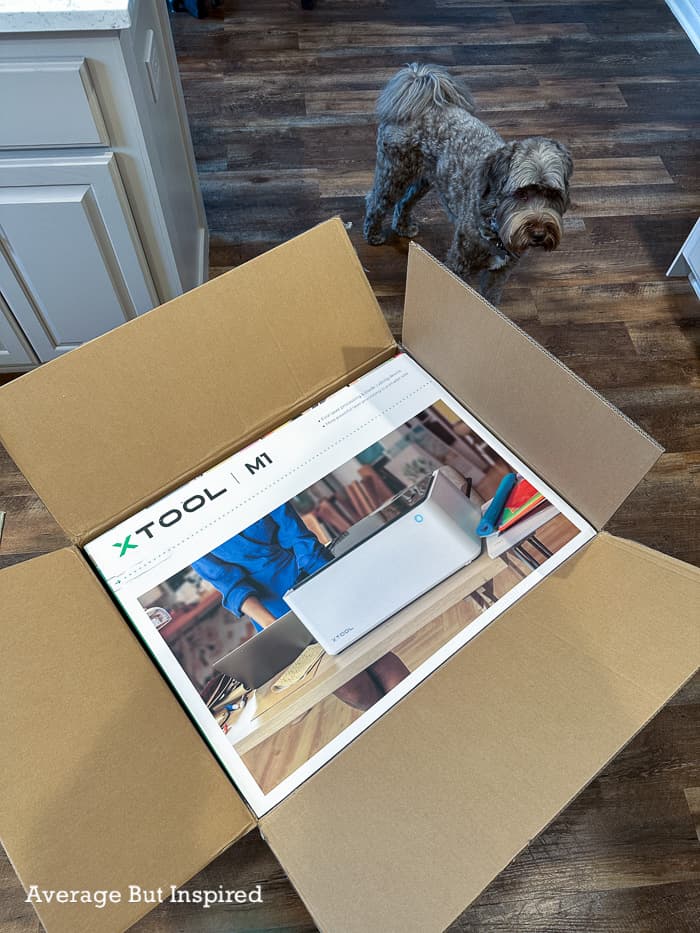
Once I actually got to the product, within ten minutes I had the whole thing set up. All you have to do is attach the ventilation tube, plug in the outlet, and plug in the USB cable to the back of the M1.

2. The xTool M1 Works With Over 300 Materials
Okay, as I mentioned above, this laser machine is able to cut and engrave just about any material you could want or need!
I won’t list the 300+ items here, but instead, I’ll give you the highlights (you’re welcome):
- Wood (basswood and more): cut and engrave
- Metal: engrave (very thin stainless steel may be cut)
- Leather: cut and engrave
- Colored Acrylic (clear requires modifications): cut and engrave
- Vinyl: cut
- Paper: cut
- Rubber: cut and engrave
- Rock: engrave
- Cardboard: cut
- Fabric: cut
Because it works on so many materials, and because it can cut, engrave, and score, the M1 could replace any other craft technology you have or want. Let that sink in.
Plus, you can purchase materials and materials bundles right from xTool, which ensures they’ll work perfectly with the laser and blade cutter.

3. The List of Materials You Can’t Use with xTool M1 is Small
And, the list of materials you cannot laser cut with the xTool M1 is small. I don’t even know what half of these items are, so I don’t think it’s hard to avoid using them!
According to xTool, some of the materials you should not laser cut or laser engrave with the xTool M1 include:
- PVC
- Polycarbonate
- ABS
- Polystyrene and Polypropylene Foam
- HDPE
- Coated Carbon Fiber
Again, these aren’t your everyday craft store items, so these materials don’t limit your ability to use the laser cutter in any way of import. (NOTE: this list is for the laser cutter; not the blade cutting feature.)
4. The Project Possibilities are Endless with xTool M1
I can’t adequately express how there is no limit to what you can make with the M1 laser cutter and engraver. Seriously, and as cliche as this sounds, you’re only limited by the extent of your imagination!
For my first project, I engraved a slate coaster with the logo of my husband’s favorite team and his name. He doesn’t usually get excited about my projects, but he loved this!

After that, I upped the ante and moved on to cutting and engraving wood. I made an adorable wood gift card holder. I colored it in with paint markers and couldn’t believe how cute it was.

Then I used the blade cutting feature to cut a glossy red acrylic sheet and translucent acrylic sheet into hearts to make super cute Valentine’s Day Lights.

But there’s so much more that I want to make!
I’m especially excited to engrave photos onto objects (YES, you can do that!), and engrave my own handwriting (or loved ones’ handwriting) onto things. That is so cool!
I will continue to update this list as I make more projects with my hybrid laser cutter engraver.
5. The Rotary Attachment Lets You Engrave Curved Surfaces
One amazing feature of the xTool M1 is that you aren’t limited to cutting and engraving flat surfaces.
With the Rotary Attachment, RA2 Pro, you can also engrave curved surfaces like tumblers, coffee cups, wine glasses, and more!
I haven’t used the rotary engraver yet, but I will update this post when I do.
Learn more and shop all xTool products in their online store! Save 10% with code ABI10!
6. You Can Use the M1 Indoors or Outdoors
As with all laser cutters and engravers, you must properly vent the machine when using the laser feature (not the blade cut feature). Laser cutters give off fumes that need to be released outside – not trapped indoors!
The xTool M1 can be vented right out of a window, which means that it can be used indoors or outside.
When I use the machine, I open the window and point the attached ventilation tube to the outside. If it’s very cold (I live in Wisconsin, so it’s usually very cold!), I stuff a blanket around the tube to keep as much of the cold air out of my house as possible.

I also run my air purifier for extra odor and fume removal, but having an air purifier isn’t necessary.
I have seen more permanent solutions where people use plywood to fill in the window area around the ventilation tube. This is similar to when people put window unit air conditioners in their homes.
And, if this sounds like too much trouble, xTool has introduced the Smoke Purifier product, which lets you attach the M1 ventilation tube to the Smoke Purifier for proper ventilation! That means you don’t have to vent it out a window!
The fact that you aren’t limited to using the M1 outside is really wonderful. I know that I, for one, would not like working in my garage in the winter!
7. You Can Easily Store the xTool M1
My craft area is in a corner of my basement where I don’t have a window nearby.
Because of that, I purchased this rolling cart to hold my laser cutting machine. It’s amazing because the xTool M1 sits on the top of the cart, and then the laser cutting accessories (like the RA2 Pro rotary attachment, the triangular prisms used to elevate items being cut, and the XTool M1 Premium Materials Box), fit in the drawers beneath.
I keep the machine in my home office, and roll it out of the closet up to the window when I’m ready to use it.

It stays out of sight when I don’t need it, and is easily accessible when I do. That is absolutely wonderful for a hobby laser cutter you’re not using every day; you don’t need it to be out on display all the time.
8. The Included Laser Engraver Software, Creative Space, is Easy to Use
A wonderful thing about the xTool laser products is that they work with xTool’s free laser engraver software, Creative Space. You don’t have to purchase any additional software if you don’t want to!
If you’ve ever used a Cricut or Silhouette machine, you’ll find Creative Space similar to those vinyl cutter’s design software.
Also, I was surprised that Creative Space uses the same types of files for cutting and engraving as is used for cutting vinyl; namely .svg files. There are tons of options for free cut files online, and for more advanced project files on places like Etsy.
My favorite thing in working with the Creative Space software is that the M1’s built-in camera allows the exact material you’re working with to show up on screen. This makes it foolproof to line up your design exactly right on the object (especially if it’s scrap material!).

The one drawback I’ve identified so far is that the software’s estimated time for projects is totally off. It always takes much longer for the machine to complete a project than it says it will.
9. The M1 is a Wonderful Glowforge Alternative
Being in the craft and DIY space, I’ve heard a lot about Glowforge over the years. (Glowforge is a very popular laser cutter and engraving machine. They invest a lot in marketing.)
At one point I considered buying one, but the steep price was a barrier. At the time of writing this article, Glowforge machines range in price from $3,995 for the basic model to $6,995 for the pro model.
Since publication, Glowforge has introduced the Glowforge Aura, which is most comparable in price and function to the xTool M1. You can read my complete comparison of Glowforge Aura and xTool M1 for more information on these two machines.
Note that none of the Glowforge machines features a blade cutter like the xTool M1. That means that the Glowforge cannot cut as many materials as easily as the M1 can.
10. The xTool Maker Community is Incredible
And finally, one unexpected (for me, at least) reason to love the M1 is the maker community involved with it.
Facebook groups aren’t usually my thing, but the M1 Facebook group is so helpful! It is filled with machine owners who are excited to share their successes, and who turn to the group for help with their failures.
People share their knowledge of things like cut settings and the best materials to buy on Amazon, for example. And I’ve never seen one rude comment (which is crazy for Facebook)!
****
In just a few short weeks of owning this amazing laser cutter, I have learned so much and gotten so many incredible project ideas. I am even wondering if I should sell items I make in my shop (the xTool M1 is great for small business owners)!
Please ask me any questions you have about this hybrid laser and blade cutting and engraving machine. I will do my best to answer or to steer you to where you will be able to find the answer!
And, stay tuned for more posts on projects I create with the xTool M1!

TKR says
Thanks for your review. Just purchased the M1 and the same table as you (perfect size). The marketing for the new Glowforge Aura was so great that when I started researching it most reviews mentioned the M1 and I really wanted tumblers to be an option so that was a deciding factor. I bought an dryer vent window kit and a magnetic exhaust attachment so I can easily hook/unhook it in my office. So far I love it!
Bre says
Hi! YES! I agree that the rotary capability on the M1 gives it an advantage over the Aura – especially if that’s something that’s important to you/your project. And, great to know about the magnetic exhaust attachment. I hadn’t heard of those but it sounds fantastic!!
Sue says
Hello
You explain the x tool m1, so well, I think I’m ready to buy it. the one thing I was worried about translucent acrylic. Is it true? I can use it with the filter in my house
Bre says
Hi! I’m so glad this post was helpful to you! Regarding the acrylic – the translucent acrylic I cut was included in the xTool materials bundle and it was very thin. I can’t say for certain that it will cut all colors of translucent or all thicknesses. As with any machine, there is some testing you would have to do. If you have a particular brand or product in mind, you could ask in one of the xTool facebook groups to see if anyone has experience with that specific material! They’re so helpful over there. I hope that helps!
Tracey Hamilton says
Im thinking about purchasing a laser engraver/cutter and like you Glowforge is way out of my budget range and they arent compatible to do tumblers like YETI’s. I also get frustrated with techology, is the xtool software really as easy as you state? Not sure which machine I should get. Does the M1 come with the rotary tool for tumblers?
Bre says
Hi there! OK – a few things! 1. Glowforge actually JUST introduced a brand new machine that is a craft laser (smaller like the xtool M1). So, you may want to look at that as it also has a lower price point. As for the xTool, yes – the software was easy for me to pick up on because it was similar to Cricut software. If you use a Cricut, this should be easy for you, too. HOWEVER, their setup instructions and support are not the best. The community Facebook group is much better for getting questions answered. As for the rotary tool – the M1 does not come with it. You buy that separately. (NOTE: the new Glowforge Aura I mentioned does not even have a rotary add on option – it’s just not possible with the Aura). Hope that helps!